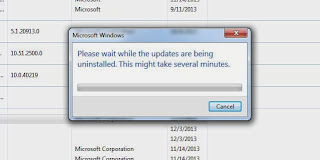Today's kids are more social media savvy than ever. A whopping 80% of teens online use some form of social media, and they're sharing more information about themselves on social networks than they have in the past.
While growing up online has its benefits, it poses new risks. Between cyberbullying, oversharing and giving into peer pressure, a child's misuse of a social network can turn into a serious problem.
For many parents, navigating their child's social media presence is not only worrisome, but also challenging. But with the right approach, parents can set positive examples for their kids and teach them how to use social media responsibly and respectfully.
Here are six tips from parenting experts to help you keep your kids safe on social media.
1. Educate yourself about social media.
IMAGE: FLICKR, JASONAHOWIE
Amy Morin, psychotherapist and parenting expert, recommends that parents take time to research and learn about the different social networks their children are using.
Familiarizing yourself with popular social platforms will give you a better understanding of how each service works. You may also want to create your own profile on these sites and apps to experience the networks firsthand.
"It's important for parents to understand the difference between Tumblr and Snapchat, because each social media platform has different risks," Morin tells Mashable.
Here some popular social networks kids are actively using.
2. Establish an age limit.
IMAGE: SCREENSHOT, FACEBOOK
If you don't currently allow your children to use social media, it's a good idea to them know at what age they can start.
"When kids feel 'it's never going to happen,' they are more likely to set up their own, secret profile," says Mark Loewen, parenting coach and owner of Launch Pad Counseling, a counseling practice that specializes in working with parents and children.
When deciding what age you'll let your kids use social media, keep in mind that most social networks require users to be 13 or older to create an account. The Children's Online Privacy Protection Act (COPPA) prevents companies from collecting personal information about children under the age of 13 without their parents' permission.
3. Talk to your kids about the dangers and consequences of social media.
Many kids don't realize the consequences that come with using social media. They tend to underestimate how easily accessible their information is, and can forget that others are watching their online activity.
"Often, parents forget to talk about how pictures, comments and social interactions could impact their [children's] future," Morin says.
She suggests discussing real-life situations in which social media can pose harm, like stories in the news about kids being cyberbullied. She says it's important to make clear that your child can come to you with questions or help.
By talking to your kids about the danger signs of social media, they will more likely think twice before posting a photo or sharing their locations with others online.
4. Keep the computer in a common area of your home.
IMAGE: FLICKR, ABBAMOUSE
Rather than keeping a computer in your child's bedroom, keep it in a centralized and open location in your house. This way, you can easily keep an eye on your child's social media usage.
Morin says kids are less likely to engage in inappropriate behavior when they know their parents can look over their shoulder at any time.
5. Set guidelines or rules.
Establishing a set of guidelines or rules is a great way to instill positive social media habits in your child. For example, set a time limit for how long your child spends on social media during the week. You could also set specific times for you and your child to go online together and practice social media safety.
But don't set rules that are too rigid, Loewen advises. "Find a middle point where your child feels empowered to make good decisions without having to hide from you," he says.
6. Check your child's privacy settings regularly.

Make a point to check your child's privacy settings on each social network consistently. Social networks are constantly updating and changing their sites and apps, so you'll want to make sure your child's profile is as secure as it can be.
http://mashable.com/2014/09/21/social-media-safety-kids/