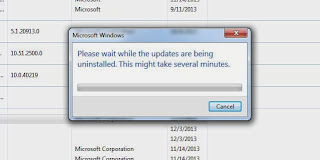Some of you are running Windows 7 and have had Internet Explorer 11 thrust upon you, much to your unhappiness. Apparently many websites do not like version 11 (among them RenWeb, Wordpress and several anti-virus programs).
Here is a way to revert to the previous version of IE and save a little bit of stress until the rest of the WWW catches up with Microsoft.
First you should fix Windows Update so it does not automatically install stuff you don't want.
1. Go to Windows Update page - START>Windows Update
Click on CHANGE SETTINGS
Look at the drop down box under the heading Important updates that you will change as follows:
You're done with that portion so hit OKAY and then 'X' out of that window and go to Step #2:
2. Uninstall Internet Explorer 11
Go to CONTROL PANEL and and then Uninstall programs (Look at #1 for display type and then click on #2 to get to uninstall applet):
Click on View Installed Updates
Scroll down and find Internet Explorer 11 (Under Microsoft Windows heading).
Highlight it and then click the Uninstall button at the top of the page. You should then see:
This may run a few minutes. Then it will ask whether to restart or not.
You can do it now or wait, but the process won't be complete until you do restart.
My only suggestion is that you do not let your Windows Updates (other than Internet Explorer 11) go too long without updating. Most updates are good and contain security fixes that you need.
Also, remember that Optional Updates are just that, optional. Feel free to ask if you have questions about what you need or not. Personally, I do not install the Bing-related ones.
I hope that this is helpful. I would guess that by January 10th or so, RenWeb and others will play more rationally with IE 11.
Maybe...